
A Beginner's Guide to Version Control with Git and GitHub
Imagine you’re working on a school project with friends. You’ve all made changes to a document, but now you’re stuck figuring out whose changes to keep. This is where version control swoops in to save the day! It’s like having a superpower to track and manage changes in your projects without losing anything.
In this blog, we’ll explore the basics of version control, learn about Git, and see how GitHub helps make teamwork seamless. By the end, you’ll feel confident diving into your first project!
If you are not getting the concept?
Do not panic, at the end of this blog, you can relate to each and every thing.
What Is Version Control?
Version control is a system that keeps track of all the changes made to a file or set of files. Think of it as a timeline where you can:
- Look at how your project evolved.
- Go back to an earlier version if something breaks.
- Work on the same project with your team without overwriting anyone’s work.
Meet Git: Your Version Control Sidekick
Git is the most popular version control system out there. Imagine you’re writing a story. You start with the first chapter, then add a second, and so on. But sometimes, you might want to:
- Go back to an earlier version because you don’t like the changes you made.
- Keep track of who wrote what part if you’re working with a friend.
Now think of Git as a magical notebook. Every time you make a change to the story, Git creates a snapshot of it and saves it. You can:
- Go back in time to see how the story looked before.
- Compare different versions of the story.
- Undo mistakes without losing your entire work.
Fun Example: Let’s say you’re painting a picture, and you take a photo every time you add something new—like a tree, a house, or a cloud. If you decide the tree looks bad, you can go back to the photo from before you painted the tree. That’s what Git does for your project!
What Is GitHub?
If Git is your magical notebook that saves all your work, GitHub is like a library where you can store that notebook online.
- Why put it online? So you can access it from anywhere, share it with others, and work together.
- What else can it do? GitHub lets you work with a team, showing everyone’s contributions and helping you avoid accidental overwrites.
Analogy:
Imagine you and your friends are working on a puzzle together. If the puzzle is on your dining table (like Git on your computer), only people in your house can help. But if you upload the puzzle to a virtual board on the internet (GitHub), your friends from all over the world can join in and work on it with you.
How Do Git and GitHub Work Together?
Let’s simplify this with a real-world example:
1.You Start a Project (Create a Repository):
Imagine you’re building a scrapbook. You create a folder on your table and call it “My Scrapbook.” That’s like creating a Git repository—it’s a folder where you’ll keep track of all your work.
2.You Add Pages to the Scrapbook (Track Changes):
Every time you add a photo or a note, you tell Git, “Hey, I’ve added something new!” This is like using the command git add.
3.You Save Your Work (Commit Changes):
Once you’re happy with your changes, you take a photo of the scrapbook to record how it looks now. This is called a “commit” in Git—it’s like saying, “I’ve saved a snapshot of my project.”
4.You Upload the Scrapbook Online (Push to GitHub):
After taking photos of your scrapbook, you upload those photos to an online album where everyone can see them. This is called “pushing” your project to GitHub.
5.Your Friends Help Add More to the Scrapbook:
- They can download a copy of the scrapbook, add their own photos or notes, and send the updated version back to you.
- GitHub keeps track of who added what and makes sure nobody overwrites anyone else’s work.
This is how a Github homepage look like.
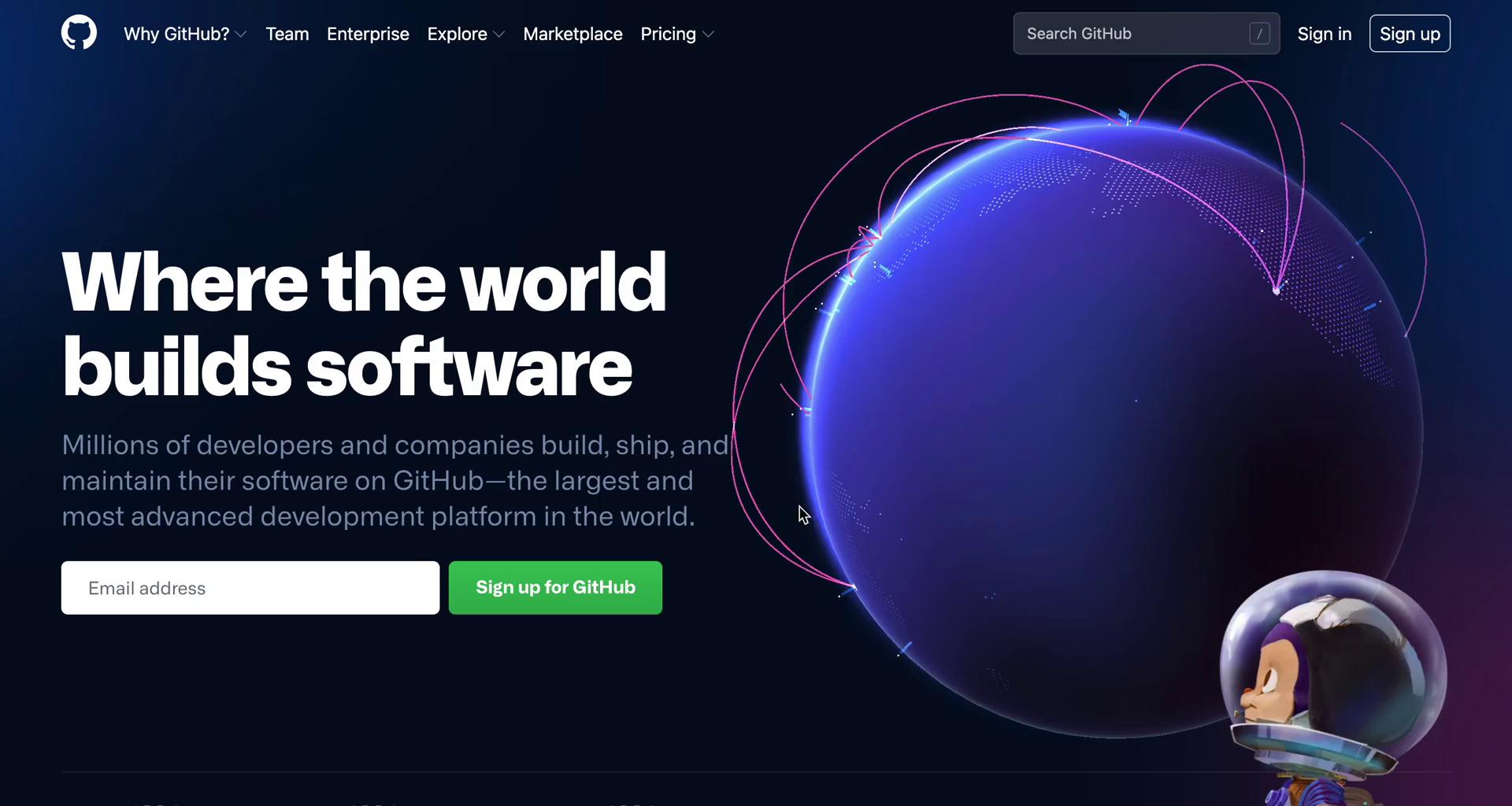
Let’s Get Started:
Here’s a step-by-step guide to understand how Git and GitHub work:
1. Install Git
First, download and install Git from git-scm.com.
2. Create a Repository (Repo)
A repository is like a folder where Git tracks your files.
# Create a folder for your project
mkdir my-awesome-project
cd my-awesome-project
# Initialize Git
git init
3. Track Changes
Add files to your project and track them with Git.
# Create a file
echo "Hello, World!" > hello.txt
# Track the file
git add hello.txt
# Save the changes
git commit -m "Added hello.txt with a welcome message"
4. Push It to GitHub
Now, let’s share the project on GitHub.
- Create a new repo on GitHub (click the green "New" button).
- Follow the instructions to connect your local Git project to GitHub.
# Connect your project to GitHub
git remote add origin https://github.com/yourusername/my-awesome-project.git
# Push your changes
git push -u origin main
Ta-da! Your project is live on GitHub for the world to see. 🎉
Why Is This Useful?
- For Individuals:
- Imagine you’re working on an art project, and you mess up. Instead of starting over, you can go back to an earlier version and fix just that part.
Git helps you stay organized.
- For Teams:
- Let’s say you’re working on a website with friends. One person works on the colors, another on the text, and another on the images. GitHub ensures everyone’s changes come together smoothly, without anyone accidentally deleting someone else’s work.
Fun Fact: GitHub and the Mona Lisa
Did you know GitHub is home to over 100 million repositories? One of them is a project where people recreate the Mona Lisa with code!
Wrapping up
If Git is your personal diary that tracks everything you write, GitHub is the online platform where you can share that diary with others and work on it together. It’s a system that’s not just for developers—anyone who creates or collaborates can benefit from Git and GitHub!
So, whether you’re writing stories, building websites, or creating art, Git and GitHub can help you stay organized, collaborate smoothly, and never lose your work.
Start small, try it out, and see how easy it is to use these tools to manage your projects!
Happy Learning!
7 Reactions
0 Bookmarks
